Agora account management
Get started with Agora
To join a Media Pull session, you need an an Agora App ID. This section shows you how to set up an Agora account, create an agora project and get the required information from Agora Console.
Create an Agora account
Before using Agora products and services, you need to create an Agora account. You can do so using your email, phone number, or a third-party account.
Sign up with an email address
-
Go to the signup page.
-
Fill in the required fields.
-
Carefully read the Terms of Service, Privacy Policy, and Acceptable Use Policy, and then tick the checkbox.
-
Click Continue.
-
Fill in your verification code, and click Confirm.
-
Follow the on-screen instructions to fill in your name, company name, and phone number, and set up your password. Then click Continue.
Sign up with a third-party account
-
On the Agora Console login page, choose a third-party account you want to use.
-
Follow the on-screen instructions to complete verification.
-
Click Create a new account.
-
Carefully read the Terms of Service, Privacy Policy, and Acceptable Use Policy, and then select the checkbox.
-
Click Continue.
Once you sign up successfully, your account is automatically logged in. Follow the on-screen instructions to create your first project and test out real-time communications.
For later visits, log in to Agora Console with your phone number, email address, or linked third-party account.
Create an Agora project
To create an Agora project, do the following:
-
In Agora Console, open the Projects page.
-
Click Create New.
-
Follow the on-screen instructions to enter a project name and use case, and check Secured mode: APP ID + Token (Recommended) as the authentication mechanism.
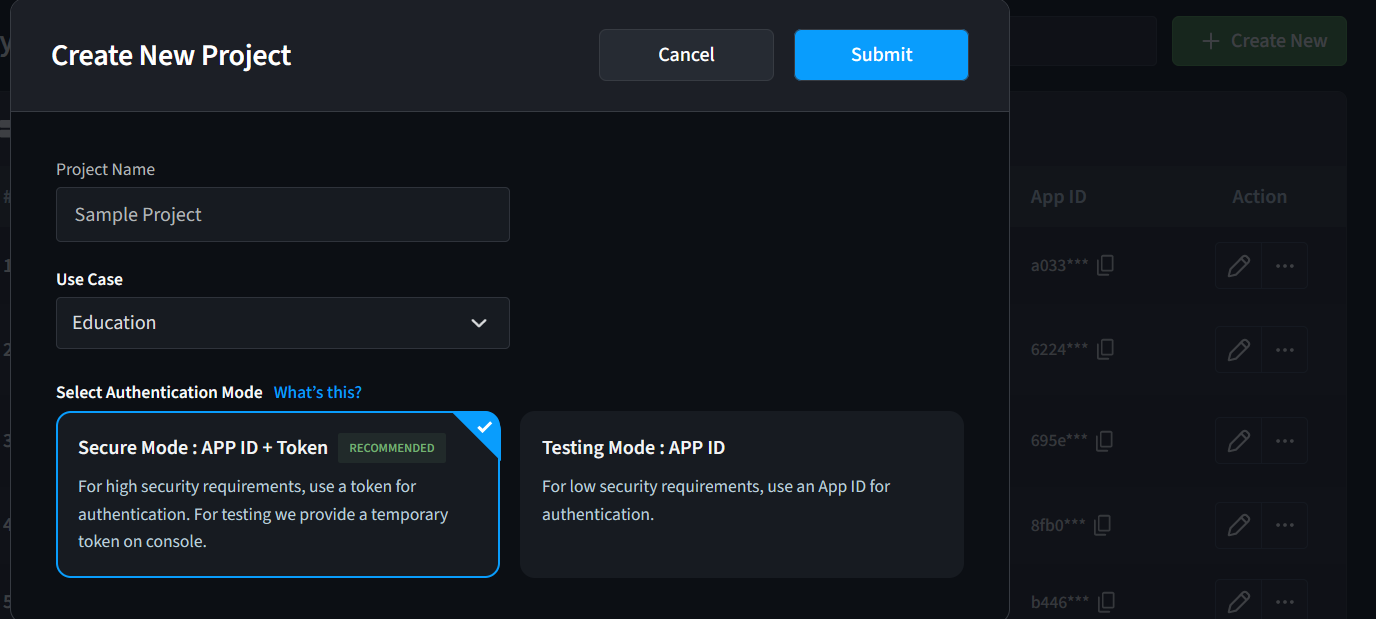
-
Click Submit. You see the new project on the Projects page.
Get the App ID
Agora automatically assigns a unique identifier to each project, called an App ID.
To copy this App ID, find your project on the Projects page in Agora Console, and click the copy icon in the App ID column.
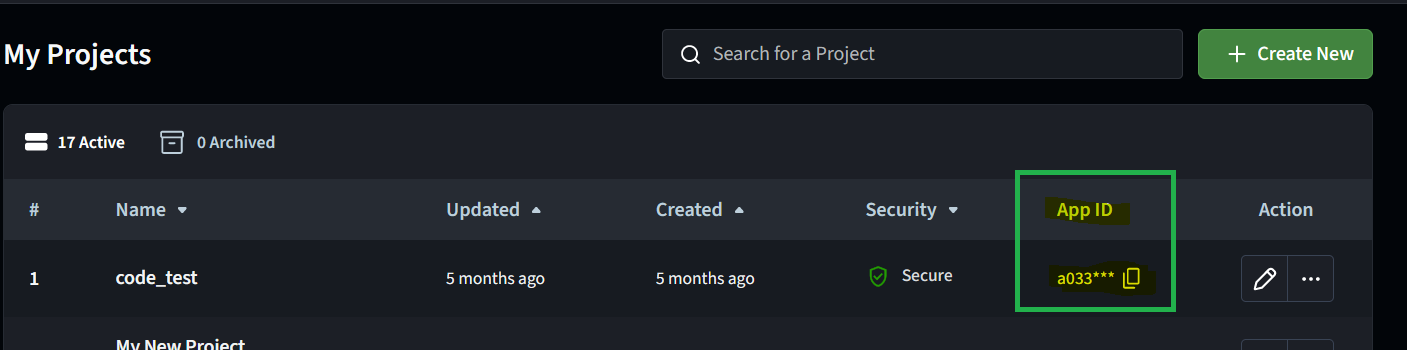
Security and authentication
Use the following features from your Agora account to implement security and authentication features in your apps.
Get the App Certificate
When generating an authentication token on your app server, you need an App Certificate, in addition to the App ID.
To get an App Certificate, do the following:
-
On the Projects page, click the pencil icon to edit the project you want to use.
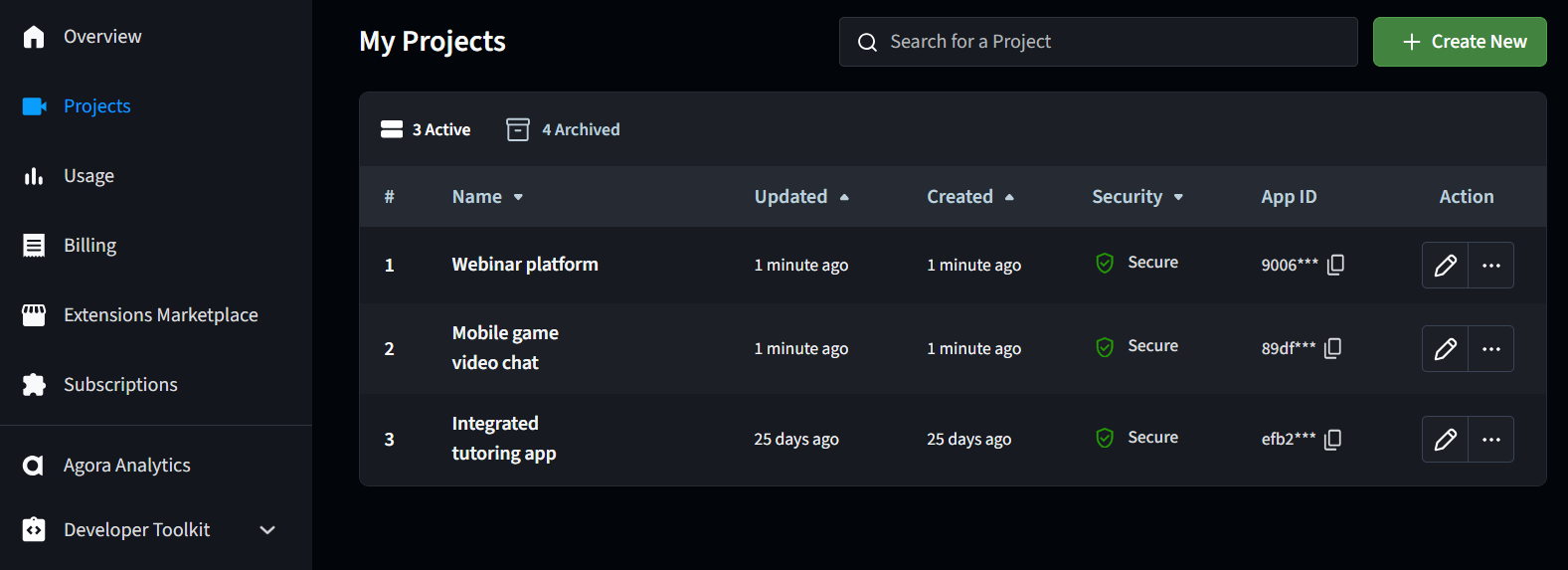
-
Click the copy icon under Primary Certificate.
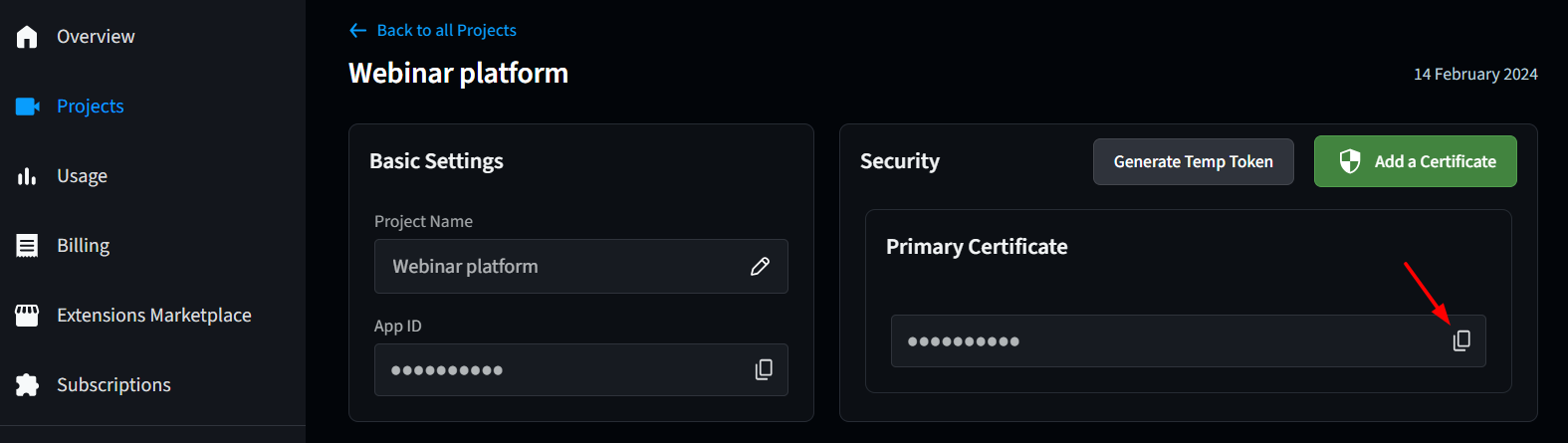
Generate a Customer ID and Customer Secret
The Agora RESTful API uses a Customer ID and Customer Secret for basic HTTP authorization.
To generate a set of Customer ID and Customer Secret, do the following:
-
In Agora Console, open Developer Toolkit > RESTful API from the drop-down list to enter the RESTful API page.
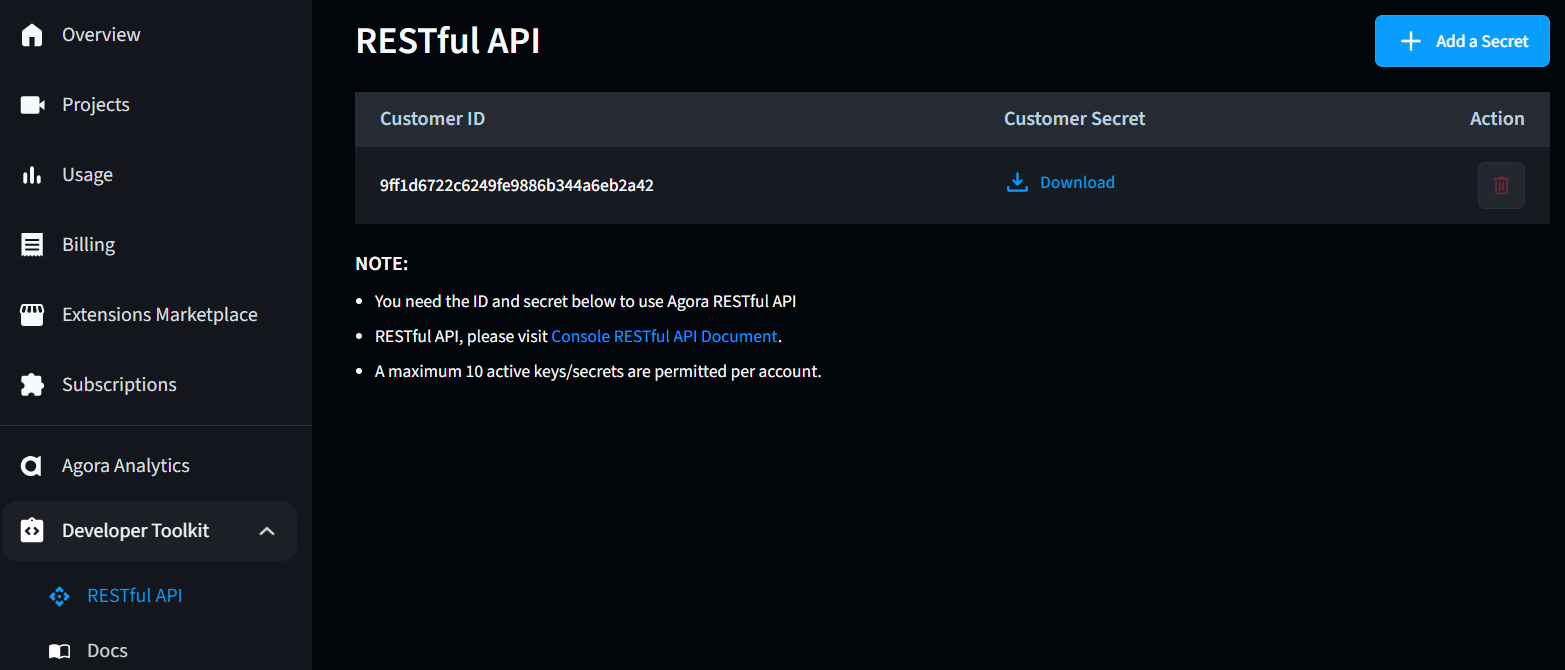
-
Click Add a Secret. A set of Customer ID and Customer Secret is generated.
-
Click Download in the Customer Secret column. Read the pop-up window carefully, and save the downloaded
key_and_secret.txtfile in a secure location.
Generate temporary tokens
To ensure communication security, best practice is to use tokens to authenticate the users who log in from your app.
To generate a temporary RTC token for use in your Video SDK projects:
-
On the Projects page, click the pencil icon next to your project.
-
On the Security panel, click Generate Temp Token, enter a channel name in the pop-up box and click Generate. Copy the generated RTC token for use in your Video SDK projects.
To generate a token for other Agora products:
-
In your browser, navigate to the Agora token builder.
-
Choose the Agora product your user wants to log in to. Fill in App ID and App Certificate with the details of your project in Agora Console.
-
Customize the token for each user. The required fields are visible in the Agora token builder.
-
Click Generate Token.
The token appears in Token Builder.
-
Copy the token and use it in your app.