Implement licensing
Agora utilizes a licensing system as a payment method for IoT SDK. Agora grants a device-specific license to bill for its services, with each device having its own unique license. During the licensed period, Agora does not charge for the duration of the call. Typically, IoT SDK device manufacturers predict the sales volume and usage of their devices, buy and activate licenses from Agora, and then embed the license into each device in the form of a single code.
Understand the tech
The following figure shows the overall process of using an IoT SDK device license:
Obtain and use a device license
Follow the steps below to add a license to your IoT SDK devices.
Apply for a license
To apply for a license, contact support@agora.io and provide the following information:
| Name | Description |
|---|---|
| Category | Device license |
| Company ID (CID) | A unique identifier assigned by Agora to each company or organization. You can create an Agora account and get your company ID on the Settings page of the Agora Console. |
| License type | Choose from the following:
|
| Stock keeping unit (SKU) | Specify the capability set of the license, including the following parameters:
|
| Validity period | The validity period of the license starts on the day of activation.
|
| Number of applications | The number of licenses you require. |
| List of license-enabled project IDs (App ID) | An App ID is the unique identifier of a project, which is provided by Agora and subordinate to the CID. You enable the license for a specific App ID. You can create a project and get the App ID on the Project Management page of Agora Console. |
| Maximum concurrent user (PCU) limit | After enabling the PCU limit, you can limit the maximum number of people who can access the SDK at the same time in the dimension of CID or App ID. |
Activate a license
After receiving the Agora license, refer to the information in this section to activate the license. You use the IoT SDK License Activation RESTful API for activation.
Prototype
- Method:
POST - Access point:
https://api.agora.io/dabiz/license/v2/active
Request parameters
The activation request requires the following query parameters:
| Parameter | Type | Description |
|---|---|---|
pid | String | The license identification defined by SKU, validity period, and category. |
licenseKey | String | The unique ID of the device. For example, the SN number, Mac address, and so on. The string length must be less than 64 bytes. |
appid | String | The unique identifier assigned by Agora to your project. |
Request example
https://api.agora.io/dabiz/license/v2/active? pid=02F5xxxxxxxxxxxxxxxxxxxxxxxxEC30&licenseKey=111&appid=a6d6xxxxxxxxxxxxxxxxxxxxxxxxf75e
Response parameters
If the status code is 200, the request is successful, and the response body contains the following parameters:
| Parameter | Type | Description |
|---|---|---|
license | String | The value of the active license. |
skuView | Array | SKU capability set:
|
If the request fails, the status code is not 200. Follow the returned status code and the message field in the response body to troubleshoot errors.
Response example
The following is a response example for a successful activation request:
Use the license
After successfully activating a license, you write the license to the device and use it in the SDK. Take the following steps to use the license:
- Receive an activated license from the server.
- Write the license to the device. Ensure that the license written to each device is correct and unique. There are two common methods to write the license information to your device:
- The license is written to a file on the device that the device reads through a program.
- The license is burnt into the device by the manufacturer during production and the device reads it directly.
- Device reads license:
- If the device successfully reads the license, proceed to the next step.
- If the device fails to read the license, troubleshoot the problem and write the license again.
- In the , call
AgoraRtcService.initand pass the license in thelicenseValueparameter ofRtcServiceOptions.
- The automatically verifies the license when a user joins a channel.
- If the license verification is successful, the user can use the functions of the SDK.
- If the license verification fails, the SDK kicks the user out of the channel, and the user receives the
ERR_CLIENT_IS_BANNED_BY_SERVERerror code.
Check license usage
Check your license usage in Agora Console.
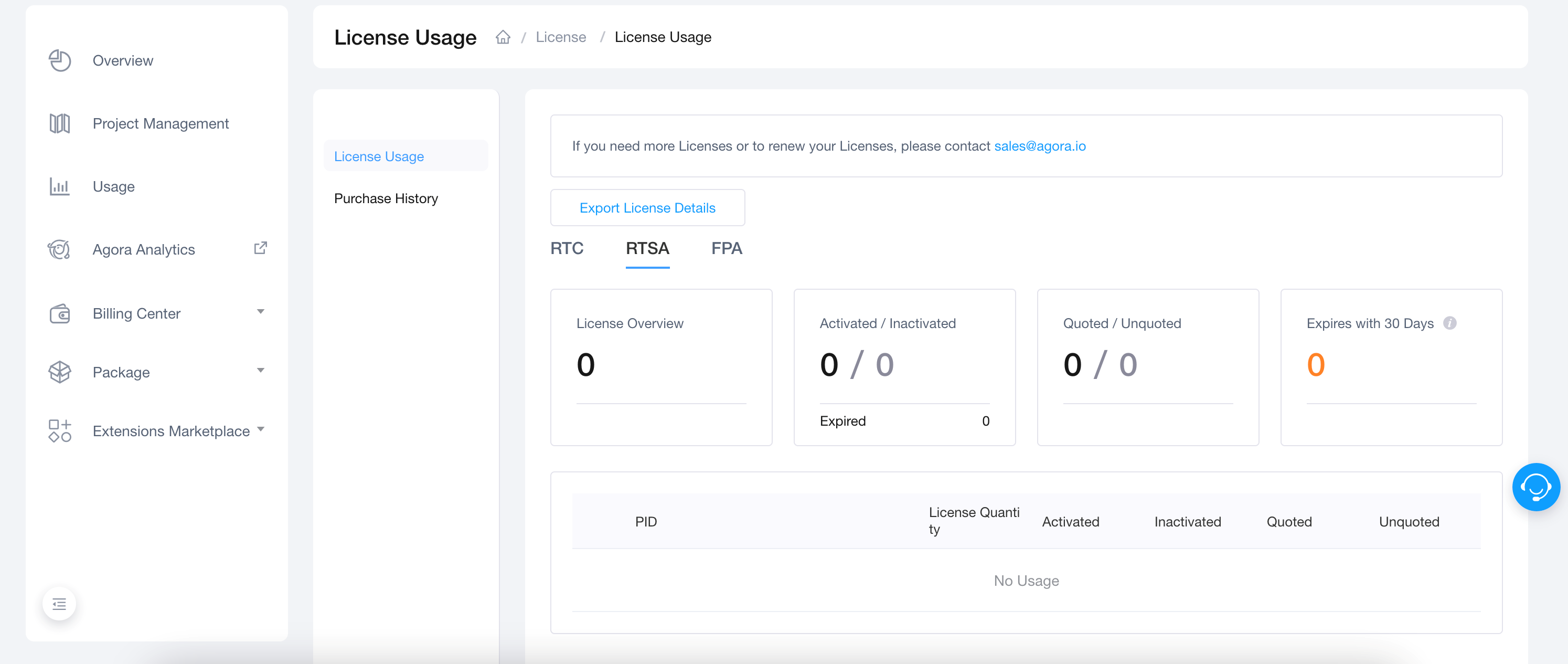
Reference
The content in this section completes the information on this page, or points you to documentation that explains other aspects of this product.
The license activation RESTful API
To import the license activation API for testing and to obtain sample code for your platform, see the Postman IoT License Activation API.
Difference between licenseValue and licenseKey
licenseValue is the ID of each license.
There are two ways to query licenseValue:
-
On the License Usage page of the Agora Console, click Export License Details and view the
licenseValuein the License column of the exported CSV file. -
After successfully calling the activation API, you receive the activated
licenseValuein the response.
licenseKey is the unique identifier of the device. For example, the SN number, or the Mac address. The string length must be less than 64 bytes. When a user calls the activation API to activate a license for a device, the user consumes the license which is passed in the licenseKey parameter. Users can perform pre-authorization operations, so that only the licenseKey in the whitelist can successfully activate the license.
Trial and commercial license
To facilitate development and testing, Agora offers the following types of licenses:
- Trial license: For integration-testing and product debugging.
- Commercial license: For the launch stage of the product.
Best practice is to use a trial license before the product is officially launched. To switch to a commercial license, follow these steps:
- Contact support@agora.io to apply for a commercial license. After successfully applying for a license, you can check the PID of the license in the License Usage page of the Agora Console.
- Call the activation API to activate a new license and pass in the PID of the new license and the
licenseKeywhich is consistent with the old license. - Write and read a new license to the device.
- Call the initialization method of the SDK with the new license.